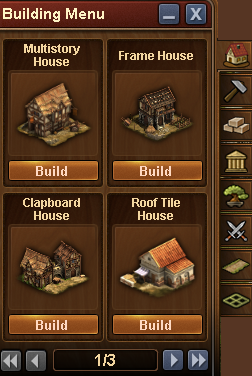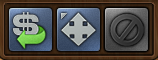Bouwmenu
The Building menu (Browser)
Introduction
This is the building menu. Here you will find all items currently available for you to build. You can see there are numerous options here - residential, production, goods, cultural, decorations and military buildings. You can even place your expansions and make your city bigger!
Read more about the different types of buildings here
You will also notice that when the building menu is active, then there are 3 new buttons right below the Forge Points bar: SELL, MOVE and CANCEL.
How to build a building
Open the building menu and click on the type of building you want to build. In this example we want to build a multistory house so we click on the "residential" tab to open the menu and see the residential buildings that we have available.
Click on the building you want and drag it to the place in your city where you want to build it
How to move a building
Click on the "MOVE" icon, then click on the building you want to move and drag it to it's new position.
Click once to place the building in it's new spot.
How to sell a building
Click on the SELL icon
Then Click on the Building you want to sell
Confirm when asked if you are sure
How to build a road
To build your roads, click on the type you would like build, then on your city place this first segment where you would like the road to begin and drag the mouse to the point where you want it to end
You will see a green line between the two spots. Click once at the end point and the road will be build.
How to place an expansion
Click on the expansion you want to place and chose how to pay for it (if applicable)
Then drag the expansion to where you want to place it.
All expansions are 4 x 4 squares and can only be placed against a similar 4 x 4 square in such a way that the corners line up.